To-Do Hard reset Greatcall Jitterbug SmartPhone follow these steps: (by using Menu)
Before you start you need to back up your data. These steps will be deleted all your info and solve jitterbug smart 2 troubleshooting. The easy way to save your data is to use Google Sync.
- Go to the Settings menu.
- Find Backup & Reset.
- Press Factory data reset.
- Read the information on the screen and touch Reset All Data.
- If you have a screen lock, you’ll need to enter your pattern, PIN, or password.
- Touch Erase everything to erase all data from your device’s internal storage.
- When your device has finished it will be rebooted.
Hard reset by using Keys:
- Turn off your phone
- Press Vol Down or Vol UP and Power On/Off button
- You will see the reset menu
- Go to wipe data/factory reset (Use Vol up/down button to select then press the Power button to confirm)
- Your phone will initiate the procedure of resetting to factory settings.
- Select Restart now to finish hard reset Greatcall Jitterbug Smartphone
A hard reset may help you to solve troubleshooting with a blank or frozen screen, apps crashing or freezing, keypad/touchscreen problems, can’t hear, device making noises, can’t make or receive calls, battery draining fast, forgetting pin or pattern and the device won’t sync…
If nothing helps read the comments there is some useful info from the users.
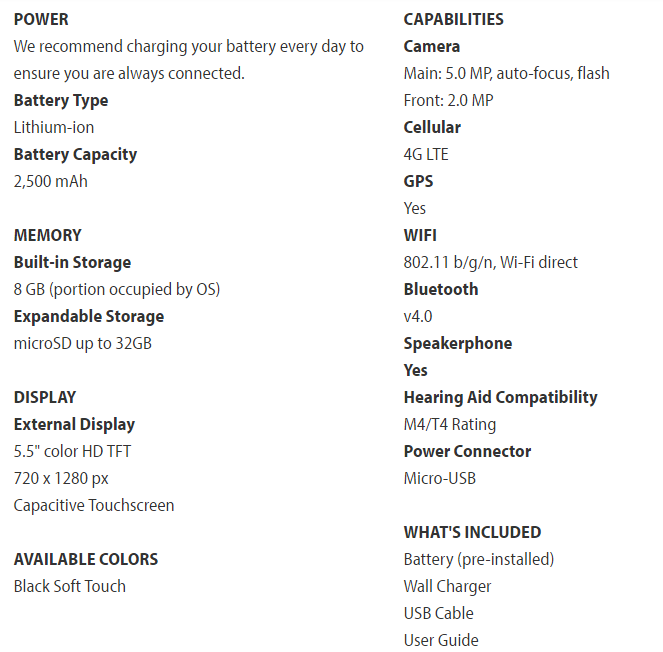
volume down and on key does not bring up a menu page on my phone this information did not work on Alcatel one touch great call phone.
👉Same here. Holding volume and power button does nothing!
That did not work on mine either, but the volume up and power buttons worked and I was able to complete the factory reset.
I tinkered with mine and wouldn’t ya know it I had to press VOLUME DOWN +POWER …Good Luck
Push volume down and power at the same time until reset screen pups up
Will this wipeout the phonebook? Pictures?
Yes, this will erase all personal info.
Maybe this information will help you.
Turn on your phone.
Go to the phone dialer
Enter code: *2767*3855#
This will erase all info and reanimate your Jitterbug Flip Cell Phones.
Its volume up and the power button. Not volume down. With phone off. Vol up and power button till it vibrates then let go of power but not vol up. A screen with factory reset will come up. Can mive up and diwn with the vol button and select with the power button
Phone: Alcatel OnTouch Jitterbug from GreatCall, SKU: 4043SJ6RED.
This method worked to put phone into system mode by pressing the Volume Up key on the side and holding down the on/off (power) key. Use Volume Up and Down keys to move in the menu (Kaios Recovery) to select “Wipe data/factory reset” menu item then press the on/off key to select.
This worked on my moms red Jitterbug flip phone. In the United States. Alcatel Jitterbug. (not sure model number)
but VOL UP+PWR to get to Android reset menu worked.
Thank you for posting this !
have a wonderful day !
My aunts son gave her a new Jitterbug Smart 2 phone.
Her phone keeps asking for a password. She has called Jitterbug 3 times and they keep saying the phone is unlocked with no password. But it still asks for a password when she powers it up. Can anyone help?
I think resetting the phone per the instructions above will remove the password that doesn’t exist.
If I do the reboot on the jitterbug smart 2, will it reset to the original Home Screen. For some reason that has disappeared and I can’t recover for my mom.
i can,t find a restart button with this menu up.
Phone Info doesn’t work on my phone.
To wipe “OLD” Jitterbugs and GreatCalls of all information:
Turn phone on, when phone is ready dial #733872 YES when the phone comes back on Don’t let it re-activate Turn OFF phone with the on/off button and your done.
thanks
OMG! THANK YOU THANK YOU THANK YOU Duane!
You information was the ONLY process that WORKED for my phone.