The Steam Deck is a popular gadget with a growing audience. A lot of people would like to play games, watch films, listen to music, browsing the internet on a big screen if it is impossible. In this article, we’ll look at how to connect a Steam Deck to your TV.
There are a few ways to connect your Steam Deck to your TV
- Use USB Type C / HDMI cable
- Use Steam Link App
- Use USB Type C / VGA port cable
Steam Deck connect to tv Use USB Type C — HDMI Cable
In my opinion, this is the best way.
- Connect your USB-c / HDMI cable.
- Power ON your Steam Deck and TV.
- On your TV select HDMI as the input source.
- On your Steam Deck Go to System Settings > Hardware > Display & Monitor option.
You can choose the resolution and refresh rate, position, brightness, and other custom parameters from the display settings menu.
Use Steam Link App
Steam Link is a free app for Android and iOS. So, if you have an Android smart TV, this might be an excellent option for you; Samsung Smart TV has a built-in feature for Steam Link.
With this app, you cannot share your screen with the TV; you just stream your data so you can connect the joystick to the TV and play your games.
To start streaming with Steam Link you need:
- Install the Steam Link app on your smart TV and Steam Deck.
- Launch the app on your Steam Deck and go to Settings.
- Navigate to Remote Play and select Pair Stream Link
- Start the Steam Link app on the TV, and provide the required credentials.
- Navigate to Settings and select Computer. You should see the list of available hosts.
- Choose Steam Deck from the list and connect.
- Return to the Steam Link home screen and select Start Playing.
- It’ll show a four-digit pin on the screen. Enter it on your Steam Deck to complete the connection process.
- Go to Steam Library on your TV, select the game you want to play, and start streaming.
Use DisplayPort like VGA
Like HDMI, Display Port is a popular standard for projecting visual content from one device to another. It came as a replacement for an old VGA or DVI
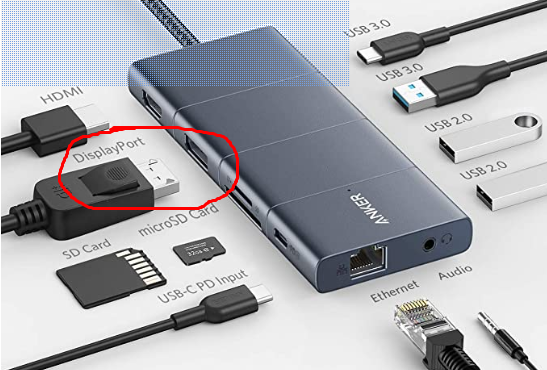
The instruction is similar to HDMI but not all tv has this port.