Your games are always with you if you own a Razer Kishi game controller, no matter where life takes you—introducing the first universal mobile gaming controller designed to be used on smartphones a sleek design that fits most devices so there’s never been a better time than now to bring your favorite games with full console controls anywhere!
How to reset Razer Kishi
There is no function to reset the Razer Kishi game controller. All you can do is update the app on your phone and the firmware on your controller.
How to Update Firmware On Razer Kishi if you use Android Device
- As of now, the latest version is available on Google Play Store.
- Connect your device to the Razer Kishi and launch the Razer Kishi app.
- Check if an update is available by tapping on your avatar at the top-left corner.
- Look for the controller’s name under “Paired Controller”. Tap “CHECK”.
- If an update is available, press “UPDATE”.
- Unplug or unmount your phone from the Razer Kishi but keep the Razer Kishi app open.
- Press and hold the Y, B, and Right Function buttons simultaneously on the controller while reconnecting your phone.
- Once executed correctly, the “UPDATE FIRMWARE” button in the Razer Kishi app will become active.
- At this point, you can let go of the buttons.
- Repeat the previous step if it remains inactive.
- Tap “UPDATE FIRMWARE” to proceed.
- Do not disconnect the controller from your phone while the firmware update is ongoing. Once the update has been completed, tap “CLOSE”.
Before buying this game controller you need to know that not all phones support it.
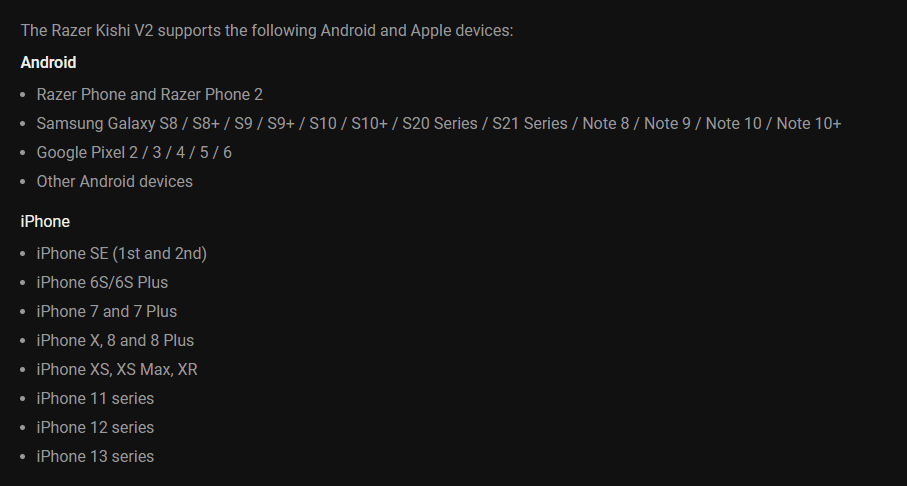
If you want to update fast you almost need an extra set of hands:
One hand to hold the Y+B
Another hand to reach for the “right function button”
Then another hand slide the phone onto the USB-C
Finally, a fourth hand just slide on the left side of the Kishi.
The info in the Kishi App says to hold “X+B+Right Function”